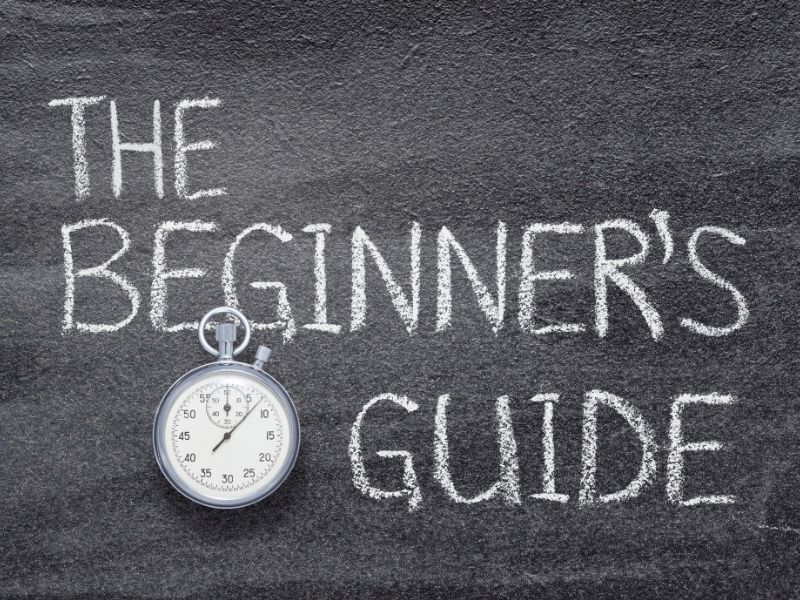Navigating a new platform can be daunting, but Atliz is designed to be user-friendly and intuitive. This beginner’s guide will help you get started with Atliz, covering everything from setting up your account to managing projects and collaborating with your team.
Getting Started with Atliz
1. Setting Up Your Account
To start using Atliz, you’ll need to create an account. Follow these steps:
- Sign Up: Visit the Atliz website and sign up with your email address. You can also use single sign-on (SSO) options like Google or Microsoft.
- Verify Your Email: Check your inbox for a verification email from Atliz and click the verification link.
- Complete Your Profile: Fill out your profile details, such as your name, company, and role.
2. Navigating the Dashboard
Once you’ve logged in, you’ll be greeted with the Atliz dashboard. Here’s a brief overview:
- Sidebar: This contains links to your projects, tasks, calendar, reports, and settings.
- Main Area: This is where you’ll see an overview of your activities, such as recent tasks and project updates.
- Top Menu: Access notifications, search, and user settings from the top menu.
Setting Up Projects
3. Creating a New Project
Projects are the backbone of Atliz, allowing you to organize tasks and collaborate with your team. To create a new project:
- Click on “Projects”: In the sidebar, select “Projects” and then click on “New Project.”
- Enter Project Details: Provide a name, description, and deadline for your project.
- Add Team Members: Invite team members by entering their email addresses. Assign roles and permissions as needed.
4. Setting Up Tasks
Tasks help break down your project into manageable parts. To create tasks:
- Navigate to Your Project: Click on the project you created.
- Add Tasks: Click on “New Task” and enter the task details, such as title, description, assignee, and due date.
- Organize Tasks: Use task lists or boards to organize tasks. You can categorize them by stages, priorities, or departments.
Managing Your Work
5. Using Task Views
Atliz offers multiple views to help you manage tasks effectively:
- List View: See tasks in a simple list format.
- Board View: Use Kanban boards to visualize task stages.
- Calendar View: View tasks and deadlines on a calendar.
6. Setting Up Milestones
Milestones help track major project goals. To set up milestones:
- Open Your Project: Navigate to the project’s main page.
- Add Milestones: Click on “Milestones” and add significant dates and goals.
Collaboration Tools
7. Real-Time Messaging
Communication is key in any project. Atliz offers real-time messaging:
- Open the Chat: Click on the chat icon in the sidebar.
- Start a Conversation: Select a team member or group and start chatting.
8. File Sharing
Easily share files with your team:
- Upload Files: Within a task or project, click on “Add File” to upload documents.
- Manage Files: Organize and access files in the project’s file section.
Tracking Progress
9. Time Tracking
Keep track of time spent on tasks:
- Start Timer: Within a task, click on the timer to start tracking time.
- Log Hours: Manually log hours if you forgot to start the timer.
10. Generating Reports
Analyze your project’s performance with detailed reports:
- Open Reports: Click on “Reports” in the sidebar.
- Generate Custom Reports: Choose the type of report you need and customize it based on your criteria.
Advanced Tips
11. Customizing Your Dashboard
Tailor your dashboard to show the most relevant information:
- Edit Widgets: Click on “Customize Dashboard” and add or remove widgets.
- Arrange Widgets: Drag and drop widgets to organize your dashboard.
12. Integrations
Enhance Atliz’s functionality by integrating with other tools:
- Go to Integrations: Click on “Settings” and then “Integrations.”
- Connect Apps: Select the apps you want to integrate, such as Google Drive, Slack, or Trello.
Maintaining Security
13. Setting Permissions
Control who has access to what within your projects:
- Manage Team Roles: In the project settings, assign roles and set permissions for each team member.
- Adjust Access Levels: Ensure sensitive information is only accessible to authorized users.
14. Two-Factor Authentication
Enhance security by enabling two-factor authentication (2FA):
- Go to User Settings: Click on your profile icon and select “Settings.”
- Enable 2FA: Follow the instructions to set up two-factor authentication.
Troubleshooting and Support
15. Accessing Help Resources
Atliz provides various resources to help you:
- Help Center: Access tutorials, FAQs, and guides from the Help Center.
- Customer Support: Contact customer support via email or chat for personalized assistance.
Conclusion
Atliz is a powerful platform that can transform how you manage projects and collaborate with your team. By following this beginner’s guide, you’ll be well on your way to leveraging the full potential of Atliz. From setting up your account to advanced customization and security, Atliz offers the tools you need to streamline your workflows and boost productivity. Embrace the power of Atliz and watch your projects thrive!